Internet Relay Chat (IRC)
About Internet Relay Chat (IRC)
IRC is a protocol for engaging in real-time chat. While most Delphi Forums members chat using our Web-based Java applet, DelphiPlus and DelphiExtra members can connect directly to chat rooms using a piece of software called an IRC client.
Setting Up Your IRC Client
These settings should be enough to get you up and running with any IRC client. Replace "username" and "password" with the username and password you use to log in to Delphi Forums.
Network or Description: DelphiForums
Server: chat.delphiforums.com
Port: 6667
Password: password
Name: username
Email: username@delphiforums.com
(enter as shown even if you don't have a delphiforums.com email address)
Nickname: username
Configuring Specific IRC Clients
below, you'll find instructions for configuring Pirch, mIRC, and MICE iRC.
To log on you would use the following configuration:
(Example - please substitute with your own)
Click on "Login" and fill in the following information:
- IRC network: DelphiForums
- Server: chat.delphiforums.com:6667;Delphi Forums
- Password: password
- Name: username
- Email: username@delphiforums.com
- Nickname: username
Click Connect - you are now connecting.

(These instructions are for mIRC Version 6.3)
mIRC is an IRC client for Windows written by Khaled Mardam-Bey. It is available at www.mirc.com. Delphi Forums provides a link to this download and instructions on how to use this software as a convenience to our users. Delphi Forums does not endorse this product, and is not liable for the consequences of your use of said product.
Install and launch mIRC and you'll see this window:

Enter in the information pictured above replacing "username" with your Delphi Forums nickname. Make sure you enter your email address as shown above, even though it may not be your actual email address. Then click on the Servers option on the left.
You should now see this window:

Click "Add."
You should now see this window:

Enter the information you see pictured above making sure to leave the Group field blank and replacing "password" with your actual Delphi Forums password. Click Add.
You should now see this window:

Click Select.
You should now see this window:

Click "Connect to server"
A window entitled "mIRC Favorites" will pop up. Close it. You should now be connected to the chat server. Typing /list will load the chat room list.
MICE iRC is an IRC client for Mac OS X available from MICE Products and can be downloaded here. Delphi Forums provides a link to this download and instructions on how to use this software as a convenience to our users. Delphi Forums does not endorse this product, and is not liable for the consequences of your use of said product.
- After downloading and installing the software, select File > Connect to server...
- Fill in the Connect window as shown below replacing "username" with your Delphi Forums username
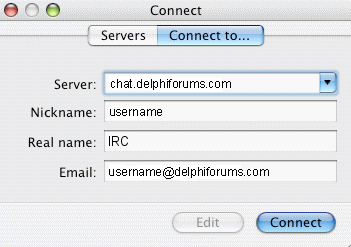
- Select a server to 'edit' or add one using the following info.
- Server: chat.delphiforums.com
- Nickname: username
- Real Name: IRC (even though it's not your real name)
- Email: username@delphiforums.com (even if this isn't your actual email address)
- Click OK
- Click IRC > Preferences... > Servers
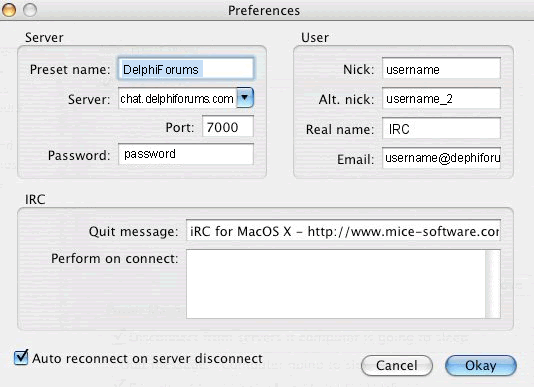
- Select the server information you previously edited and click Edit.
Preset Name: DelphiForums
Server: chat.delphiforums.com
Port: 6667
Password: password
Nick: username
Alt Nick: username_2
Real Name: IRC
E-mail: username@delphiforums.com (even if this isn't your actual email address)